Why Alight Motion Is Not Working? Common Errors & Solutions in 2025
Facing difficulties to sign-in Alight Motion or your app is not opening and continuously showing white and black screen? You may also be facing errors in keyframes, QR codes, or some visual effects? Want to know why Alight Motion is not working? Don’t worry! We’re here to get rid of your worries. In this article we’ll highlight some of its common problems and perfect suggestions on how to fix Alight Motion Errors.
Indeed, we can’t find a solution to any problem without knowing its root cause. That’s why we’ll discuss the reasons for all kinds of errors related to Alight Motion. It doesn’t matter whether they’re minor or serious. Stay with us to know the tricks to fix all kinds of errors that you can face while editing your videos and photos on Alight Motion.
Alight Motion Errors & their Solutions
We’ve short-listed some errors that anyone can face while installing and using Alight Motion on iOS & Android. Fortunately, we’ve become successful in doing certain fixations in the problems of Alight Motion after thorough research and practical work. In this extensive tutorial, we’ll share our practical experience of fixing Alight Motion not working problems in very straightforward steps. You can effortlessly follow these guides to get rid of Alight Motion Errors.
Sign in Problem
Sometimes, users fail to sign in to the Alight Motion App after multiple attempts. If you’re facing the same problem, adhere to the following guidelines:
- Using outdated version of app.
- Using wrong login credentials.
- Slow internet connection.
- Ensure to have installed the latest version of Alight Motion for your Android or iPhone. If it’s already installed, then update it.
- Use the correct login credentials. If you’ve signed up with Google or other social accounts, then you need to verify whether they’re active or blocked. If they’re blocked, then contact their support to get rid of this problem or use a new Gmail account.
- Check your internet connection, and if the internet speed is fast and you’re still facing this issue, then confirm that the VPN, firewall, or any other monitoring software is off.
After applying the above methods, if you’re unable to fix the Alight Motion login problem, then contact its live support to discuss the problem.
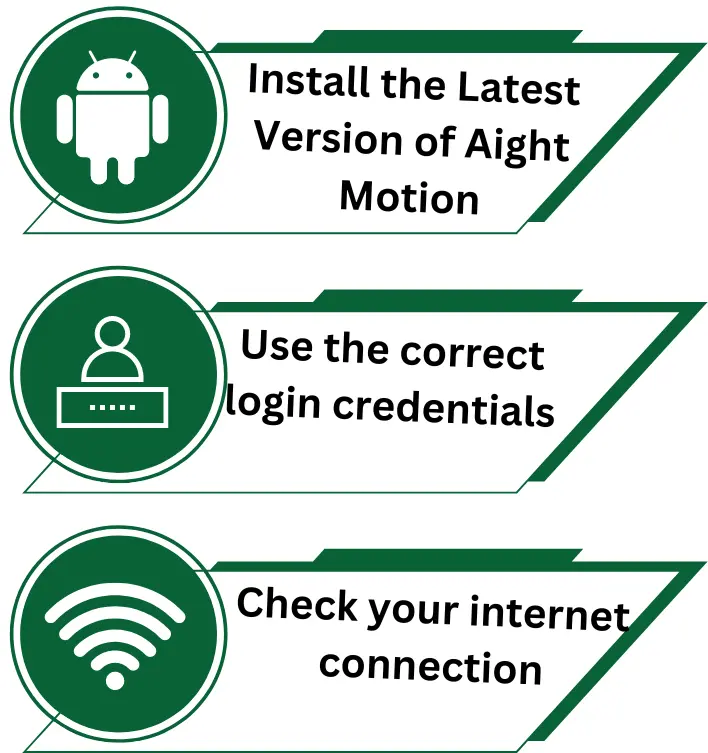
App Not Opening Issue
If you’re experiencing issues with the Alight Motion app not opening, the following are common causes and recommended solutions:
- Outdated App Version
- App Conflicts
- Corrupted App Data
- Network Issues
- Permissions and Settings Misconfigurations
- Use the latest version of Alight Motion.
- Navigate to Settings > Apps > Alight Motion > Storage and select Clear Cache and Clear Data.
- Ensure the app has necessary permissions by going to Settings > Apps > Alight Motion > Permissions.
- Close unnecessary apps and disable any VPNs or firewalls that might be affecting the app’s performance.
- Use stable internet connection.
Keyframes Not Working
Sometimes, we may experience an error “Keyframes Required” with a pop-up consisting of “Before adjusting animation easing, you must first create at least two keyframes. You may face some other errors also related to keyframes so here are the causes and solutions of these errors:
- Use of linear keyframes
- Inadequate keyframe placement
- Improper keyframe selection
- Replace linear keyframes with easing keyframes (Ease In, Ease Out, or Ease In-Out) to achieve smoother and more natural animations.
- Ensure keyframes are spaced evenly to maintain consistent animation speed and fluidity.
- Before adjusting easing settings, select at least two keyframes on the property you wish to modify.
Alight Motion Effects Not Working
If you find that the Alight Motion effects are not working for your project and are not producing any visible results on your video or image, then understand the following causes and then solve them:
- “Don’t Keep Activities” enabled
- “Background Process Limit” Set Too Low
All is done, you’ll never face this issue again while applying any Alight Motion Effect on your projects.
QR Codes Not Working
As we’re discussing why Alight Motion is not working, then it’s compulsory to have a look at its QR code problems. Occasionally, QR codes containing preset or other Alight Motion effects may not function as expected. In such instances, consider employing the following sophisticated solutions:
- Low-resolution or resized QR codes
- Incorrect scanning dimensions
- Poor lighting conditions
- Always use high-resolution QR codes and avoid resizing them after downloading.
- Scan QR codes in the right dimension.
- Ensure proper lighting and avoid scanning in overly bright or dim conditions.
Importing Errors in Alight Motion: Error #4102
- Not signed in to Alight Motion
- Unsupported file formats
- Insufficient device storage
- Sometimes, we want to import presets by clicking on their links and face error # 4102 or import failed. To solve this error, you need to sign in to your Alight Motion app and again click on the presets link. After signing in, this error will automatically resolve. However, if you face problems in signing in, then you can follow the above steps to solve sign-in problems.
- Check that the preset file you’re trying to import is in a supported format. If the file is in an unsupported format, consider converting it to a compatible one.
- Ensure your device has sufficient storage space for the import. Delete unnecessary files or apps to free up space if needed.
Alight Motion Exporting Error
Do you want to export your videos but facing an error: MP4 export failed? Stuck at one point? Wondering why Alight Motion is not working? Don’t worry! The causes and solutions os this error are given below for your ease:
- Insufficient RAM
- Limited storage space
- Background applications consuming resources
- Go to app settings and click on the About button to check how much RAM is free. Keep in mind that for optimal performance, a minimum of 2GB RAM is recommended for exporting, and if it’s less than 2GB, then you need to clear all of your recent and clear the Alight Motion cache. Next turn off Wi-Fi, restart mobile, and again export your video.
- Reduce the number of layers or effects in your project to decrease resource demand.
Facing Black Screen Error
You may experience the black screen of an Alight Motion App while using it on different platforms, including Android, iOS, or PC, without any accompanying error messages. But don’t worry, this isn’t a big problem. You can solve it effortlessly by doing different actions that are given below:
- Low battery levels
- App glitches or corrupted cache
- Background applications consuming resources
- Device overheating
RAM & CPU Related Issues
If you’re facing lagging issues while opening the app and thinking about why Alight Motion is not working, then you must consider that it’s a problem with RAM or CPU. To resolve this issue, you need to free space in your device by deleting extra content, clearing the cache of Alight Motion, and verifying that the operating system of your device is up to date.
Auto Back Problem
If you find yourself repeatedly attempting to open Alight Motion but are hindered by persistent auto-back issues, then you can easily fix it by clearing up the app cache. You need to open mobile settings and select the app management option. Next, go to the Alight Motion option, click on storage, and clear all data. After that, press on permission and ensure all permissions are granted. When all is done, you’ll not get a headache about why Alight Motion is not working.
Frequently Asked Questions
Conclusion
Many people lose their confidence on why Alight Motion is not working. However, it’s not a big problem because they can fix all kinds of errors in a few seconds. We know that nothing is impossible in the world, and every trouble has a solution. The same case is with Alight Motion errors and we can resolve them with the speed of light.
As we’re a team of expert video editors, we often experience these kinds of errors in different video editing applications, and most issues are common. We’ve experienced resolving all types of errors. All the above methods worked for us to fix errors in Alight Motion for iOS, Android, and PC.
